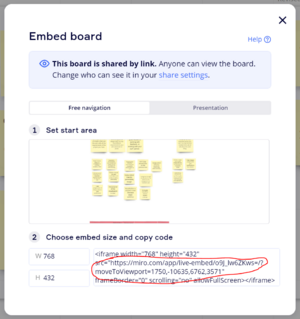Difference between revisions of "Embedding Miro Boards"
Jump to navigation
Jump to search
m (Removed protection from "Embedding Miro Boards") |
|||
| Line 5: | Line 5: | ||
# In the menu that opens, click on "Embed". | # In the menu that opens, click on "Embed". | ||
# Copy the link from the "src" section of the iframe html tag at the bottom of the page. [[File:MiroLink.png|thumb|The export link for Miro, circled in red.]] | # Copy the link from the "src" section of the iframe html tag at the bottom of the page. [[File:MiroLink.png|thumb|The export link for Miro, circled in red.]] | ||
# In the top right of your Miro board click the "Share" button, and edit the settings as required. | # In the top right of your Miro board click the "Share" button, and edit the settings as required. | ||
[For further queries regarding embedding Miro boards kindly refer to https://help.miro.com/hc/en-us/articles/360016335640-Embedding-Editable-Boards-into-Websites] | |||
[[Category:iExplore Module]] | [[Category:iExplore Module]] | ||
Latest revision as of 13:10, 16 September 2021
This page explains how to embed a Miro board in Gather Town.
- Go to your Miro board and click the export icon in the top left.
- In the menu that opens, click on "Embed".
- Copy the link from the "src" section of the iframe html tag at the bottom of the page.
- In the top right of your Miro board click the "Share" button, and edit the settings as required.
[For further queries regarding embedding Miro boards kindly refer to https://help.miro.com/hc/en-us/articles/360016335640-Embedding-Editable-Boards-into-Websites]