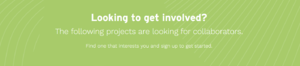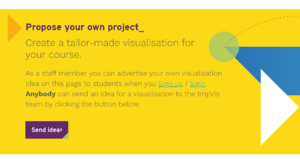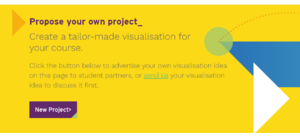Difference between revisions of "Getting involved"
(→What's next?: inserted link to design and development process) |
m (→What's next?) |
||
| Line 41: | Line 41: | ||
# [[Our design and development process|The design & development process]], | # [[Our design and development process|The design & development process]], | ||
# how to manage your project on the | # [[Managing your project on the ImpVis website|how to manage your project on the ImpVis website]]. | ||
[[Category:Development Process]] | [[Category:Development Process]] | ||
__FORCETOC__ | __FORCETOC__ | ||
Revision as of 17:29, 22 September 2021
In the 'Code' environment of the ImpVis website you can propose your own visualisation project or sign up to an existing project that is looking for new partners.
As a student partner
If you are a student looking to get involved in one of our visualisation projects, you can sign up to an advertised project or propose a new project of your own.
Signing up to advertised projects
Projects proposed by staff partners are found on the 'Code' environment in the 'Looking to get involved' section, as shown in the screenshot to the right.
Projects that are listed here are designated as either 'looking for designers' or 'looking for developers'. Projects looking for designers are in the very early stages: a staff partner has proposed a visualisation idea but the visualisation has not been designed yet. If you sign up for such a project you will take part in the design process and can subsequently decide whether or not to stay on as a developer and code the visualisation up. Projects looking for developers already have an agreed design in place; they are now looking for partners to code the visualisation in JavaScript/HTML.
You can send an email to the project partners to ask any questions you may have about a project by pressing the 'enquire' link. If you are ready to sign up to a project, press the 'Sign Up' button. The project partners will then need to accept your request for you to become a project partner - you will be notified by email when they have done so.
Proposing your own project
If you are a student looking to propose your own visualisation project, you can fill out a proposal form by clicking on the 'Send idea' button in the yellow banner at the bottom of the page (see screenshot to the right).
As a staff partner
If you are a staff member, you can advertise your visualisation idea to students via the 'Code' environment.
Proposing a new project
Advertise your project by clicking the 'New Project' button in the yellow banner at the bottom of the page (see screenshot to the right). You will then be asked to fill in the following details:
- project name,
- brief description (to be shown with the project on the 'Code' environment),
- the URL of the associated Wiki page, if you wish to supply one (see here for a template you can copy),
- a category (i.e. subject area of the visualisation).
You can also upload an image, and specify the institute, department, module name, and year group for which the visualisation is intended.
Upon submitting your idea, the project will appear on the 'Code' environment as soon as the ImpVis team has accepted it. Initially it will be listed as 'looking for designers' by default - you can change this status or any other details by visiting 'My projects' on your MyVis dashboard.
If you wish to discuss your idea before advertising it as a new project, you can email the ImpVis team your visualisation idea by clicking the 'send us' link in the yellow banner.
Browsing existing projects
There is no limit on the number of staff partners on a given project: many visualisations are collaborations between several staff members and students. There are also staff members who take on a designer or developer role on a project proposed by someone else. If you want to sign up to a previously proposed project, you can send an email to the project partners to ask any questions you may have about a project by pressing the 'enquire' link. If you are ready to sign up to a project, press the 'Sign Up' button. The project partners will then need to accept your request for you to become a project partner - you will be notified by email when they have done so.
What's next?
Once you have proposed or signed up to a project, you are officiously a project partner. Read more about: