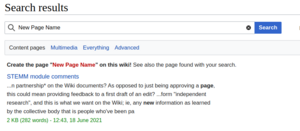Difference between revisions of "Making Wiki Pages"
(Created page with "This page explains how to create a new page on the ImpVis Wiki and some common features you may want to use. ==Creating a New Page== File:Screenshot from 2021-06-21 14-22-2...") |
|||
| (4 intermediate revisions by 2 users not shown) | |||
| Line 5: | Line 5: | ||
To create a new page, use the search bar in the top right, and search for the name of the page you want to create. If the page does not already exist, you should see a link directing you to create that page. Once you click this link you should be able to start editing your new page. | To create a new page, use the search bar in the top right, and search for the name of the page you want to create. If the page does not already exist, you should see a link directing you to create that page. Once you click this link you should be able to start editing your new page. | ||
Make sure to add your page to | Once you have saved your page, think about how users will access it. '''''Make sure to add at least one category to your page.''''' This will help users find your page. Also think whether it is essential reading, in which case it should be linked to specifically in one of the [[Knowledgebase]] sections. | ||
== Adding a category to your page == | |||
First consider which category your page falls into. If your page is a visualisation project page (whether from the I-Explore [[Wiki Submission Template|submission template]] or the general [[Wiki Template for new project|Wiki project page template]]), its category should be 'Project pages'. If you include this category, your page will automatically show up on the [[Project pages]] page. If your page is information on anything else, you will need to decide on one or more corresponding categories. Below is the full category tree to help you choose - you only need to assign deepest-level category (e.g. if it is 'Education Design', do not include 'Design Guidance' or any of the categories above).<categorytree mode="categories">Everything | |||
</categorytree>To add the category to your page, if you are in 'Edit' mode, click the 'burger menu' icon at the right of the toolbar at the top of the page and choose 'Categories'. Note that categories are case sensitive. If you are adding an existing category, it should show up in blue underneath the input box once you start typing. | |||
If you are in 'Edit Source' mode, include "''<nowiki>[[Category:Example]]</nowiki>''" at the bottom of the page source. | |||
You may need to edit and save the pages with category trees to get them to update. If the category you select does not already exist then you will need to click through to the category page at the bottom of your new page and create the category, which is essentially the same as creating a new page, but starting the name with 'Category' (i.e. the category 'Example' would be found on a page named 'Category:Example'). If you made a new category make sure to add it to a higher-level category: either the top level 'Everything' of a lower level category. If you do not do this, your category and associated page(s) will not show up anywhere on any category trees, so will not be found by users. | |||
== Common Page Features == | == Common Page Features == | ||
* You can add images using the interactive editor under the "insert" tab. | * You can add images using the interactive editor under the "insert" tab, or by copying an image and pasting it into your page in 'Edit' mode. | ||
* You can add citations using the interactive editor, or by using the <nowiki><cite> tags in the source code.</nowiki> | * You can add citations using the interactive editor, or by using the <nowiki><cite> tags in the source code.</nowiki> | ||
* You can add | * You can add formulae using the <nowiki><math> tag, and putting latex between the tags. </nowiki>[[mediawikiwiki:Extension:Math|(We use this extension.)]] | ||
* You can embed Youtube videos (it is recommended to do this rather than upload videos since our server storage space is limited) using the <nowiki><youtube> tags with the youtube link between the tags. </nowiki>[[mediawikiwiki:Extension:EmbedVideo|(We use this extension.)]] | * You can embed Youtube videos (it is recommended to do this rather than upload videos since our server storage space is limited) using the <nowiki><youtube> tags with the youtube link between the tags. </nowiki>[[mediawikiwiki:Extension:EmbedVideo|(We use this extension.)]] | ||
* You can add pages to Categories to keep pages neatly organised! Category pages are automatically updated when new pages are added to the category. | |||
[[Category:Using the Wiki]] | [[Category:Using the Wiki]] | ||
Latest revision as of 13:30, 9 February 2022
This page explains how to create a new page on the ImpVis Wiki and some common features you may want to use.
Creating a New Page
To create a new page, use the search bar in the top right, and search for the name of the page you want to create. If the page does not already exist, you should see a link directing you to create that page. Once you click this link you should be able to start editing your new page.
Once you have saved your page, think about how users will access it. Make sure to add at least one category to your page. This will help users find your page. Also think whether it is essential reading, in which case it should be linked to specifically in one of the Knowledgebase sections.
Adding a category to your page
First consider which category your page falls into. If your page is a visualisation project page (whether from the I-Explore submission template or the general Wiki project page template), its category should be 'Project pages'. If you include this category, your page will automatically show up on the Project pages page. If your page is information on anything else, you will need to decide on one or more corresponding categories. Below is the full category tree to help you choose - you only need to assign deepest-level category (e.g. if it is 'Education Design', do not include 'Design Guidance' or any of the categories above).
To add the category to your page, if you are in 'Edit' mode, click the 'burger menu' icon at the right of the toolbar at the top of the page and choose 'Categories'. Note that categories are case sensitive. If you are adding an existing category, it should show up in blue underneath the input box once you start typing.
If you are in 'Edit Source' mode, include "[[Category:Example]]" at the bottom of the page source.
You may need to edit and save the pages with category trees to get them to update. If the category you select does not already exist then you will need to click through to the category page at the bottom of your new page and create the category, which is essentially the same as creating a new page, but starting the name with 'Category' (i.e. the category 'Example' would be found on a page named 'Category:Example'). If you made a new category make sure to add it to a higher-level category: either the top level 'Everything' of a lower level category. If you do not do this, your category and associated page(s) will not show up anywhere on any category trees, so will not be found by users.
Common Page Features
- You can add images using the interactive editor under the "insert" tab, or by copying an image and pasting it into your page in 'Edit' mode.
- You can add citations using the interactive editor, or by using the <cite> tags in the source code.
- You can add formulae using the <math> tag, and putting latex between the tags. (We use this extension.)
- You can embed Youtube videos (it is recommended to do this rather than upload videos since our server storage space is limited) using the <youtube> tags with the youtube link between the tags. (We use this extension.)
- You can add pages to Categories to keep pages neatly organised! Category pages are automatically updated when new pages are added to the category.