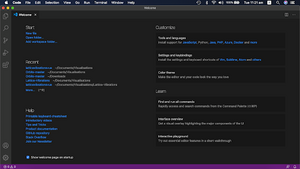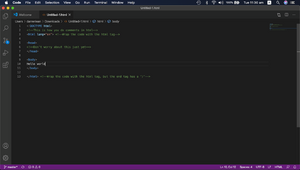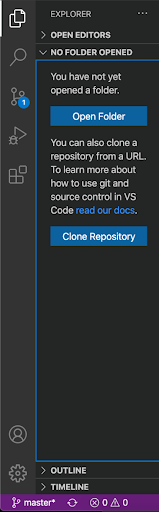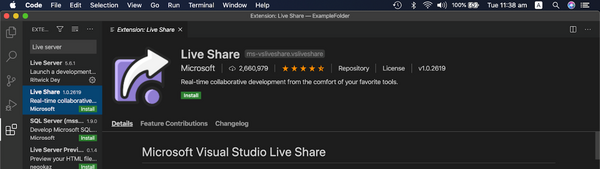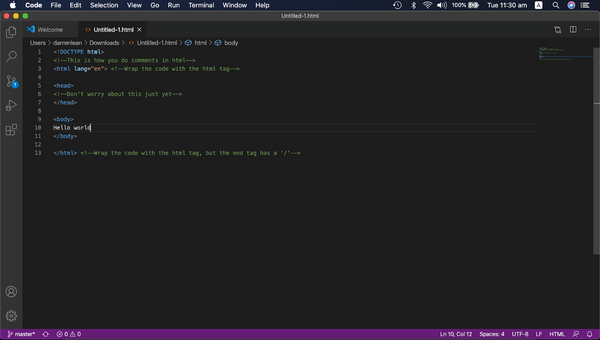Difference between revisions of "Tutorial for setting up the coding environment"
Mark Thomas (talk | contribs) |
Mark Thomas (talk | contribs) |
||
| Line 78: | Line 78: | ||
== The 2020 template using Node.js == | == The 2020 template using Node.js == | ||
This template is the recommended template for all new projects from now on as it comes with a pre-configured node.js instance, which makes running automated tasks, linting your code for errors, and optimising your code for all browsers a breeze. It also includes the Imperial Visualisations Vue Components library as standard, already set up and ready to go! Using this template, you will create visualisations using the Vue Single File Component files (.vue), which allows you to divide your visualisation up into sub-components, each containing all the HTML, JS, and CSS needed for the component to function correctly. For a refresher on how components work, you should check out the Introduction to Components video on the ImpVis Youtube channel. | To see more about the current template, view [[Vue Components]] | ||
This template is the '''recommended''' template for all new projects from now on as it comes with a pre-configured node.js instance, which makes running automated tasks, linting your code for errors, and optimising your code for all browsers a breeze. It also includes the Imperial Visualisations Vue Components library as standard, already set up and ready to go! Using this template, you will create visualisations using the Vue Single File Component files ''(.vue)'', which allows you to divide your visualisation up into '''sub-components''', each containing all the HTML, JS, and CSS needed for the component to function correctly. For a refresher on how components work, you should check out the ''Introduction to Components'' video on the ImpVis Youtube channel. | |||
Revision as of 15:18, 15 July 2021
This page is a brief tutorial on where to find information about the coding languages used in visualisations, as well as how to set up a visualisation.
Setting up the coding envireonment
The Languages
Hypertext Markup Language (HTML) is the backbone of any webpage, and this is the case for Imperial Visualisations. HTML is less of a language and more of a collection of blocks or ‘elements’ that define what goes on your page. HTML allows us to define everything on our page, but cannot do much else. For the most part, HTML is static and cannot perform complex equations or plotting. This is where JavaScript (JS) comes in. Imperial Visualisations uses JS to perform physical/mathematical calculations, plot, and achieve interactivity. These elements can contain anything from text to a slider to a graph plot, and can be styled to your preference! From the size of your element to the text color, this styling can all be specified using another language: Cascading Style Sheet (CSS).
Here are a few Links to relevant places on how to do some basic HTML, CSS and JS -
- HTML: https://www.codecademy.com/learn/learn-html
- CSS: https://www.codecademy.com/learn/learn-css
- JS: https://www.codecademy.com/learn/introduction-to-javascript
For the HTML course, you will most likely require sections 1. Elements and Structure, and 3. Forms. You may choose to opt-out on learning CSS as we have a set of predefined components, like sliders and buttons, which will be introduced later! If you are interested in customising the components, you may come back and learn CSS. As for JS, sections 2-7 are essential, and sections 8 and 9 are useful for object-oriented programming.
While coding a visualisation, you will inevitably have to use some mathematical functions. Math.js is an extensive JS math library that provides many useful tools. For more information, https://mathjs.org/.
***From here, we will assume knowledge of basic HTML and JS.***
Visual Studio Code
Download: Visual Studio Code (VSCode) is the integrated development environment that we recommend. Still, you are free to use any code editor that supports JS and HTML. To download VSCode, please visit https://code.visualstudio.com/download. After installing and opening it, you should find this as your welcome page (right).
Creating a basic HTML and opening a folder in VSCode: On the top left, click on File > New File, and you should get an empty file called Untitled-1. Include the code in the following example and save it as some_name.html.
Now, open the file in a web browser (e.g., Google Chrome), you should see the the stuff on the image below:
If you have created a folder for your HTML, you may want to open the VS Code folder. You can do it by dragging the folder into the Explorer:
Live server
It is often convenient to see changes on your website while editing. For that purpose, we make use of the live server. Click on the extension button, search for Live Server, and install it.
Once you have done that, go back to the HTML file you have created and click on the ‘Go Live’ button on the bottom right.
Your HTML file will be opened in your default browser now. You can put the browser and VSCode side by side and see the changes being done live (after saving your changes). You may utilise the autosave function (in the File dropdown) if you like.
To stop the Live Server, click on the ‘Port: 5500’ cancel button (at the bottom right).
Creating a visualisation
The best way to create visualisations is to use the create-impvistool, which automatically sets you up with a project folder with a working template and git repository already set up! The create-impvis tool can be installed once you have Node.js installed by using the Node Package Manager (NPM). To check that you have both of these programs installed correctly on your computer, you will need to open a terminal window and run: node -v && npm -v
If Node.js and NPM are correctly installed on your system, you should see two version numbers printed (the exact number doesn't matter). With Node and NPM setup on your machine, you can install the CLI by running globally: npm -g install @impvis/cli and wait for the CLI to be downloaded and installed on your machine.
Usage
impvis create nameWhere name is the name of your visualisation (decide that here). You will then be guided through step by step prompts to allow you to configure the base visualisation template to suit your needs. At present, the CLI has four template options available for users to choose from:
- Current template using Node.js
- Current template using a <script> import
- Basic legacy template from Summer 2019
- Advanced legacy template from Summer 2019
If you're new to ImpVis, we recommend the first option.
Running Your Vis
When you want to run your visualisation, navigate to the folder where you created it in command prompt or terminal and run the command, npm run serve. The project will then build and you should be able to open it by navigating to one of the adresses shown in your browser. Any changes to the code will now be shown in real time. To end the server press "control + C" in the command prompt.
The 2020 template using Node.js
To see more about the current template, view Vue Components
This template is the recommended template for all new projects from now on as it comes with a pre-configured node.js instance, which makes running automated tasks, linting your code for errors, and optimising your code for all browsers a breeze. It also includes the Imperial Visualisations Vue Components library as standard, already set up and ready to go! Using this template, you will create visualisations using the Vue Single File Component files (.vue), which allows you to divide your visualisation up into sub-components, each containing all the HTML, JS, and CSS needed for the component to function correctly. For a refresher on how components work, you should check out the Introduction to Components video on the ImpVis Youtube channel.